User Manual
Here is a quick overview of how to get started and what else you can do using SidTool.
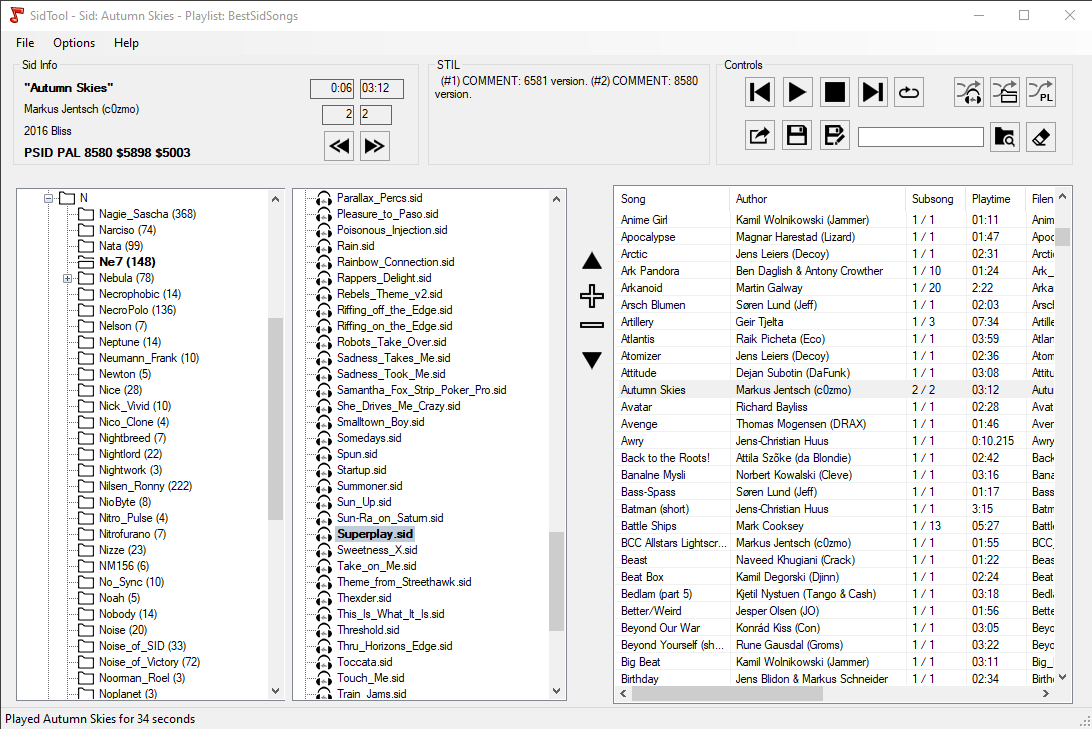
Before starting using SidTool, you need to download the latest HVSC and extract the archive somewhere.
When you launch SidTool for the first time, a folder selection dialog pops up, which asks you to select the folder named C64MUSIC from the extracted archive.
SidTool was built with the HVSC in mind. It will use the other folders within C64MUSIC (e.g. DOCUMENTS) to find the songlength file, which contains info on how long each song is meant to be played.
After you selected it, SidTool will search the selected folder for Sid files, displaying them in the HVSC folder view:
HVSC Folder View
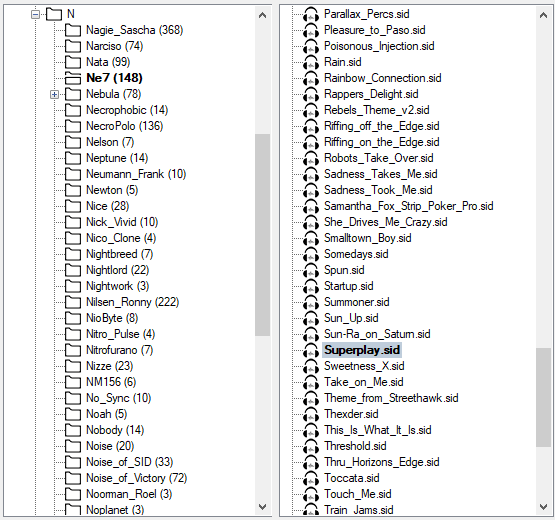
On the left you can see and click the folders, any Sid files found will appear on the right. Now you can click any Sid and it starts playing.
You can resize the folder and sid list.
Right clicking a Sid in the list will open a context menu with the following options: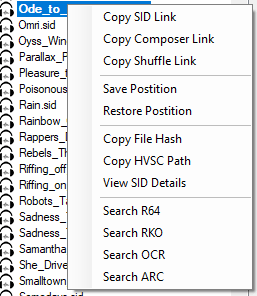
- Copy Sid Link - copies a sidtool:// link to play the song
- Copy Composer Link - copies a sidtool:// link to the composer folder
- Copy Shuffle Link - copies a sidtool:// link shuffle composer folder
- Save position - Save the current sid selected. Handy if you want to perform a search and continue later.
- Restore position - Restore former saved position
- Copy file hash
- Copy HVSC Path
- View Sid Details - Shows info on the selected Sid on the website
- Search on R64, RKO, OCE, ARC - Performs a search on the selected remix site
sidtool:// links can be used on your website, just like on the User Charts where you can click any song title to have sidtool play this song.*
Sid Info
The Sid info area will display some information of the current Sid playing for you, which are in detail:
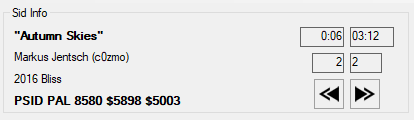
- The title of the sid
- The composer name
- The release date
- The last line contains (in order) the sid version, NTSC or PAL, Sid Model, the initAdress and the playAdress as derived from the Sid.
On the right you will see a timer indicating the time the Sid has been playing (prefixed with a * if songlength override is being used) and the length of the Sid next to it.
Below you can see, which of the subsongs or soundeffects contained inside this Sid file is currently selected and (will be) playing.
You can click the << and >> buttons below to switch to the next and prev subsong.
STIL Info
In the center of the main window you see the STIL area. If there is any STIL information available for the selected Sid it will be displayed here, otherwise it will stay empty. Unfortunately the info is unformatted.
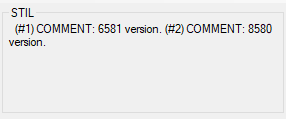
And finally there is the control area where you control the behaviour of how the Sids are playing:
Controls
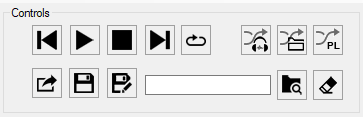
The buttons are, from left to right, top to bottom:
- Previous Sid - Clicking this will switch to the previous sid in your HVSC or playlist, depending on what you clicked on last
- Play Sid - Clicking this will play the current selected Sid from your HVSC or playlist
- Stop Sid - Stops playing
- Next Sid - Clicking this will switch to the next sid in your HVSC or playlist, depending on what you clicked on last
- Loop Sid - If you ever encounter a Sid of your liking and want to continue listen to it, hit this button to keep on playing, even if the determined time was reached
You can use your multimedia keyboard buttons for Play/Pause, Next and Previous since V2.3.1. Or CTRL + Arrow keys alternatively.
Next are the shuffle buttons:
- Shuffle HVSC - Clicking this will randomly play Sids from the entire HVSC
- Shuffle folder - Clicking this will randomly play Sids from the current selected folder
- Shuffle Playlist - Clicking this will randomly play Sids from your current selected playlist
On the second row we have three playlist related buttons:
- Open playlist - Load a playlist. The current playlist is shown in the window title.
- Save playlist - Saves the current playlist
- Save as - Save the playlist under a new name
Next we see the search input field, a button to start the search (unless you prefer to just hit enter) and another button to clear the search term and restore the HVSC folders. When performing a search, SidTool searches for filenames, STIL info and inside the Sid metadata. The searchresults will be displayed in the HVSC folder view until you reset the search.
Next we come to the playlist area
Playlist
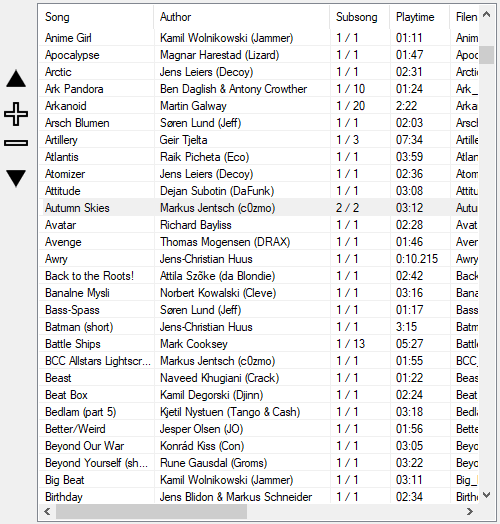
The four buttons on the left side are for adding (+) the current selected song to the playlist or removing (-) the current entry from the playlist. You can sort your playlist by clicking the up and down arrow icons to move playlist entries around. Right clicking a Sid in the playlist opens a context menu which lets you rate a song 1 to 5 or play it from within the HVSC. You can also click on the colums to sort the songs.
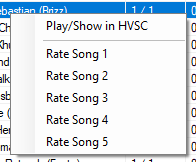
You can resize the HVSC folder view and playlist area.
Lets take a look at the File, Options and Help menus next.
Main Menus
FILE:
- Open playlist - Loads a playlist. Same as open button in controls.
- Save playlist - Saves as the current playlist. Same as save as... button in controls.
- Import Sidplay playlist - Imports a sidplay2 playlist
- Load Top 100 from sidtool.de - Loads the Top 100 most played songs from sidtool.de into your playlist
OPTIONS:
- Set HVSC folder - You already did this when first starting sidtool. You can use this to switch between different versions if needed.*
- Build SearchDB - Rebuilds the search database. This will take several minutes and the tool may become unresponsive, but it will work.
- Import Sidplay playlist - Imports a sidplay2 playlist
- SidTool Options - See below
HELP:
- About Sidtool - Display informations, greetings, licence and contact info
- Open website - Will take you here
SidTool Options
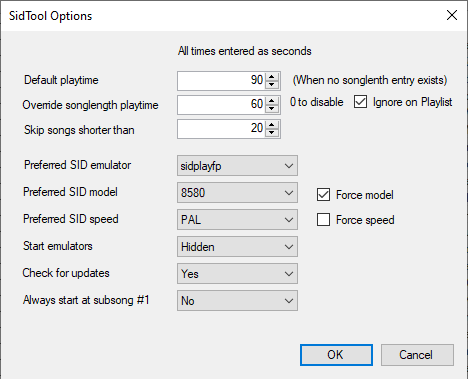
- Default playtime - Value in seconds. Used when no songlength entry could be detected
- Override songlength playtime - Value in seconds. Used even if a songlength could be detected. Nice to scan all Sids in a folder for e.g. 30 seconds.
- Skip songs shorter than - Value in seconds. Will skip songs or sound effects that are less than the specified time.
- Preferred SID Emulator - Choose one. Note: vsid_legacy is not included and needs to be built on your own. Used for TherapSid owners.
- Preferred SID Model - Will be passed to the Sid player. May be unsupported by Sid player.
- Preferred SID Speed - Will be passed to the Sid player. May be unsupported by Sid player.
- Start emulators - Hidden, Minimized or normal. You can use minimized or normal to see the Sidplayer and adjust settings. For normal users (listeners), hidden mode is recommended.
- Check for updates - Checks for SidTool updates on start
- Always start at subsong #1 - You can force to start at subsong 1 even if the Sid says otherwise
*Please note that you may encounter "Sid not found" errors if you use a different HVSC folder/version than the one your playlist or website database is based on, as files are moved around and renamed in different versions.